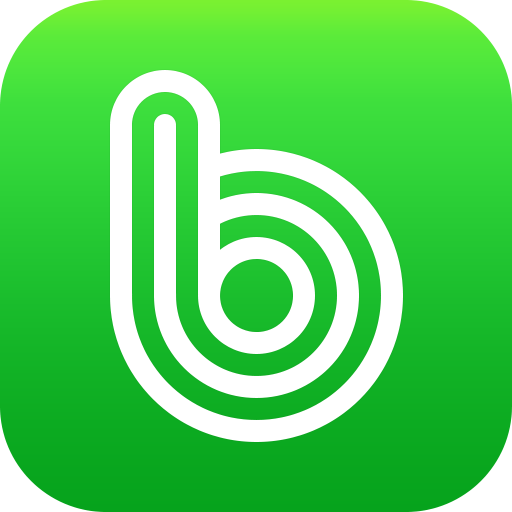[VB.NET] DataGridView 팁 정리
Tip 1 – DataGridView로 데이터 불러오기
In this short snippet, we will populate a DataGridView using the LoadData() method. This method uses the SqlDataAdapter to populate a DataSet. The table ‘Orders’ in the DataSet is then bound to the BindingSource component which gives us the flexibility to choose/modify the data location.
Public Class Form1
Inherits Form
Private da As SqlDataAdapter
Private conn As SqlConnection
Private bsource As BindingSource = New BindingSource()
Private ds As DataSet = Nothing
Private sql As String
Public Sub New()
InitializeComponent()
End Sub
Private Sub btnLoad_Click(ByVal sender As Object, ByVal e As EventArgs)
LoadData()
End Sub
Private Sub LoadData()
Dim connectionString As String = "Data Source=localhost;Initial Catalog=Northwind;" & _
"Integrated Security=SSPI;"
conn = New SqlConnection(connectionString)
sql = "SELECT OrderID, CustomerID, EmployeeID, OrderDate, Freight," & "ShipName, ShipCountry FROM Orders"
da = New SqlDataAdapter(sql, conn)
conn.Open()
ds = New DataSet()
Dim commandBuilder As SqlCommandBuilder = New SqlCommandBuilder(da)
da.Fill(ds, "Orders")
bsource.DataSource = ds.Tables("Orders")
dgv.DataSource = bsource
End Sub
End Class
Tip 2 – DataGridView를 수정하고 데이터베이스에 저장하기
After editing the data in the cells, if you would like to update the changes permanently in the database, use the following code:
Private Sub btnUpdate_Click(ByVal sender As Object, ByVal e As EventArgs)
Dim dt As DataTable = ds.Tables("Orders")
Me.dgv.BindingContext(dt).EndCurrentEdit()
Me.da.Update(dt)
End Sub
Tip 3 – DataGridView 레코드(row)삭제하기 전에 물어보기
Handle the UserDeletingRow event to display a confirmation box to the user. If the user confirms the deletion, delete the row. If the user clicks cancel, set e.cancel = true which cancels the row deletion.
Private Sub dgv_UserDeletingRow(ByVal sender As Object, ByVal e As DataGridViewRowCancelEventArgs)
If (Not e.Row.IsNewRow) Then
Dim res As DialogResult = MessageBox.Show("Are you sure you want to delete this row?", "Delete confirmation", MessageBoxButtons.YesNo, MessageBoxIcon.Question)
If res = DialogResult.No Then
e.Cancel = True
End If
End If
End Sub
Tip 4 – Column 폭 자동조절하기
The snippet shown below, first auto-resizes the columns to fit its content. Then the AutoSizeColumnsMode is set to the ‘DataGridViewAutoSizeColumnsMode.AllCells’ enumeration value which automatically adjust the widths of the columns when the data changes.
Private Sub btnResize_Click(ByVal sender As Object, ByVal e As EventArgs)
dgv.AutoResizeColumns()
dgv.AutoSizeColumnsMode = DataGridViewAutoSizeColumnsMode.AllCells
End Sub
Tip 5 - Select and Highlight an entire row in DataGridView
Dim rowToBeSelected As Integer = 3 ' third row
If dgv.Rows.Count >= rowToBeSelected Then
' Since index is zero based, you have to subtract 1
dgv.Rows(rowToBeSelected - 1).Selected = True
End If
Tip 6 - 맨 마지막 행으로 스크롤하기
The DataGridView has a property called FirstDisplayedScrollingRowIndex that can be used in order to scroll to a row programmatically.
Dim jumpToRow As Integer = 5 '이동시킬 최소 레코드 갯수
If dgv.Rows.Count >= jumpToRow AndAlso jumpToRow >= 1 Then
dgv.FirstDisplayedScrollingRowIndex = jumpToRow
dgv.Rows(jumpToRow).Selected = True
End If
Tip 7 - 필드합계를 계산하고 textbox에 출력하기
A common requirement is to calculate the total of a currency field and display it in a textbox. In the snippet below, we will be calculating the total of the ‘Freight’ field. We will then display the data in a textbox by formatting the result (observe the ToString("c")) while displaying the data, which displays the culture-specific currency.
Private Sub btnTotal_Click(ByVal sender As Object, ByVal e As EventArgs)
If dgv.Rows.Count > 0 Then
txtTotal.Text = Total().ToString("c")
End If
End Sub
Private Function Total() As Double
Dim tot As Double = 0
Dim i As Integer = 0
For i = 0 To dgv.Rows.Count - 1
tot = tot + Convert.ToDouble(dgv.Rows(i).Cells("Freight").Value)
Next i
Return tot
End Function
Tip 8 - 헤더 이름 바꾸기
If the columns being retrieved from the database do not have meaningful names, we always have the option of changing the header names as shown in this snippet:
Private Sub btnChange_Click(ByVal sender As Object, ByVal e As EventArgs)
dgv.Columns(0).HeaderText = "MyHeader1"
dgv.Columns(1).HeaderText = "MyHeader2"
End Sub
Tip 9 - DataGridView 필드, 레코드, 테두리 색상 바꾸기
Private Sub btnCellRow_Click(ByVal sender As Object, ByVal e As EventArgs)
' Change ForeColor of each Cell
Me.dgv.DefaultCellStyle.ForeColor = Color.Coral
' Change back color of each row
Me.dgv.RowsDefaultCellStyle.BackColor = Color.AliceBlue
' Change GridLine Color
Me.dgv.GridColor = Color.Blue
' Change Grid Border Style
Me.dgv.BorderStyle = BorderStyle.Fixed3D
End Sub
Tip 10 - DataGridView 필드 숨기기
If you would like to hide a column based on a certain condition, here’s a snippet for that.
Private Sub btnHide_Click(ByVal sender As Object, ByVal e As EventArgs)
Me.dgv.Columns("EmployeeID").Visible = False
End Sub
Tip 11 - DataGridView에 포함된 ComboBox의
SelectedIndexChanged 이벤트 다루기
SelectedIndexChanged 이벤트 다루기
To handle the SelectedIndexChanged event of a DataGridViewComboBox, you need to use the DataGridView.EditingControlShowing event as shown below. You can then retrieve the selected index or the selected text of the combobox.
Private Sub dataGridView1_EditingControlShowing(ByVal sender As Object, ByVal e As DataGridViewEditingControlShowingEventArgs)
Dim editingComboBox As ComboBox = CType(e.Control, ComboBox)
If Not editingComboBox Is Nothing Then
AddHandler editingComboBox.SelectedIndexChanged, AddressOf editingComboBox_SelectedIndexChanged
End If
End Sub
Private Sub editingComboBox_SelectedIndexChanged(ByVal sender As Object, ByVal e As System.EventArgs)
Dim comboBox1 As ComboBox = CType(sender, ComboBox)
' Display index
MessageBox.Show(comboBox1.SelectedIndex.ToString())
' Display value
MessageBox.Show(comboBox1.Text)
End Sub
Tip 12 - DataGridView 레코드 색상 번갈아서 바꾸기
Private Sub btnAlternate_Click(ByVal sender As Object, ByVal e As EventArgs)
Me.dgv.RowsDefaultCellStyle.BackColor = Color.White
Me.dgv.AlternatingRowsDefaultCellStyle.BackColor = Color.Aquamarine
End Sub
Tip 13 - 문자열 포맷 바꾸기
The DataGridView exposes properties that enable you to format data such as displaying a currency column in the culture specific currency or displaying nulls in a desired format and so on.
Private Sub btnFormat_Click(ByVal sender As Object, ByVal e As EventArgs)
' display currency in culture-specific currency for
Me.dgv.Columns("Freight").DefaultCellStyle.Format = "c"
' display nulls as 'NA'
Me.dgv.DefaultCellStyle.NullValue = "NA"
End Sub
Tip 14 – DataGridView 필드 순서바꾸기
In order to change the order of columns, just set the DisplayIndex property of the DataGridView to the desired value. Remember that the index is zero based.
Private Sub btnReorder_Click(ByVal sender As Object, ByVal e As EventArgs)
dgv.Columns("CustomerID").DisplayIndex = 5
dgv.Columns("OrderID").DisplayIndex = 3
dgv.Columns("EmployeeID").DisplayIndex = 1
dgv.Columns("OrderDate").DisplayIndex = 2
dgv.Columns("Freight").DisplayIndex = 6
dgv.Columns("ShipCountry").DisplayIndex = 0
dgv.Columns("ShipName").DisplayIndex = 4
End Sub
이 게시물을
번호
제목
77
76
71
65